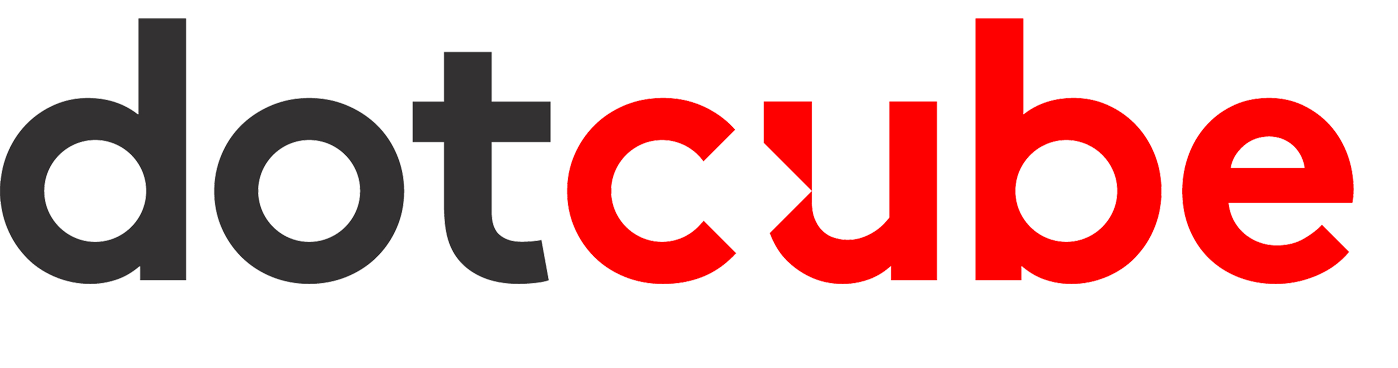Thunderbird
Let's start with Thunderbird, the free email client distributed by Mozilla. It is one of the most used email software in 2020. By default, Thunderbird emails are stored on the server side. However, it is possible to open a “local archive” and move your emails to this archive in order to store them only on your local machine. However, keep in mind that once the process is complete, you will only have access to your emails from the computer on which you have the archive.
- Right click on Local Folders located at the bottom left of your main Thunderbird window.
- Select New Folder… from the drop-down list that appears
- Choose a name, leave the default Subfolder of Local Folders option, then press Create Folder .
It's up to you to choose how you want to store your local emails. Here are some options:
Option 1:
- Local archives
- Sent
- Receipts
Option 2:
- 2020
- Sent
- Receipts
- 2019
- Sent
- Receipts
From now on, in a sub-folder of “Local folders”, you will see your new local folders appear with the names you have chosen. The goal is now to move your emails which are stored on a server to this local archive in order to store them locally and therefore off the server.
- Local archives
- In the sidebar on the right, where all your personal folders appear (Draft, inbox, sent messages, etc.) select the folder you want to save locally.
- Using the CTRL + A shortcut, select all your emails and move them to the local archive folder you created before.
Your files are now saved locally but still easily accessible on your email application!
What to remember
Using local archives to store old mails is very useful especially when the server folder of our mailbox is subject to a quota (as is the case for Outlook for example). This makes it possible to free up space on the servers, to reduce the time it takes to load emails on a messaging management application, but also to fight against hacker attacks against online messaging.
However, you should be aware of the risks that this archiving method entails. Indeed, your emails will only be stored LOCALLY and therefore only available on the hard drive of your personal machine. Their backup therefore depends only on the physical state of your hard drive. Just one worry of drop, humidity or simply bug and your emails will be lost. It is therefore a practice to be used with hindsight, being aware of the potential risks.