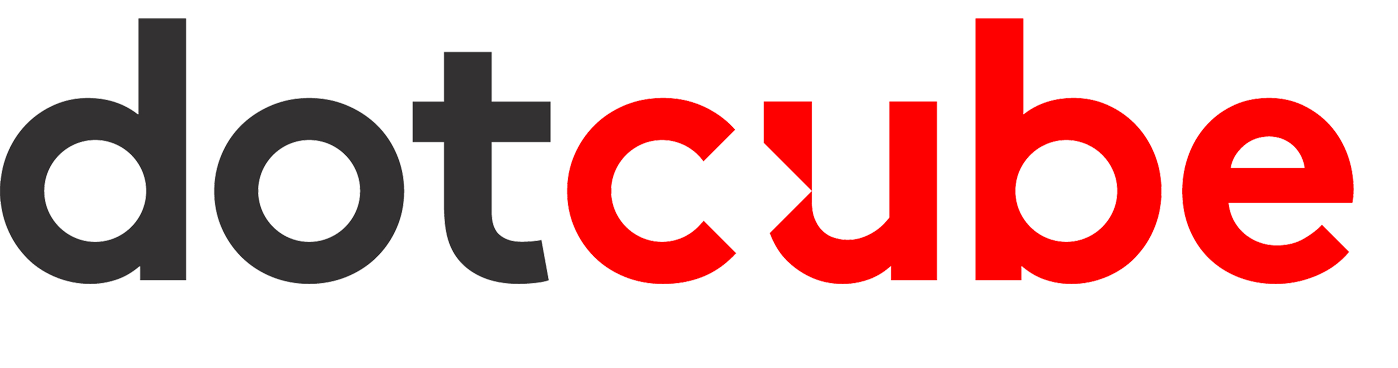Apple Mail
Apple mail is an email management application published by Apple. The application is installed directly on machines running the macOS operating system. This mail management software allows you to archive them locally on your personal Mac.
- In the Mail menu on the left side of the main Apple Mail window, click Mailbox and then New Mailbox.
- In the new window that opens, you can choose the storage location. Leave the default one On my Mac.
- Choose the name of your new mailbox and click OK to finalize the operation.
- Now it's about moving your emails to this new local mailbox. To do this, select the mails you wish to save locally. Press the CMD key and click on the selected mails at the same time, a menu opens.
- Click on the Move to option and select the local mailbox folder created just before. Depending on the number of emails to archive this operation may take a little time.
That's It! You should know that this process allows you to free up space in your mailbox which is often subject to a quota of emails, so this is very practical.
However, this method must be practiced with hindsight. The selected emails are now only stored on your personal machine ... if the hard drive encounters a problem then you risk losing them.