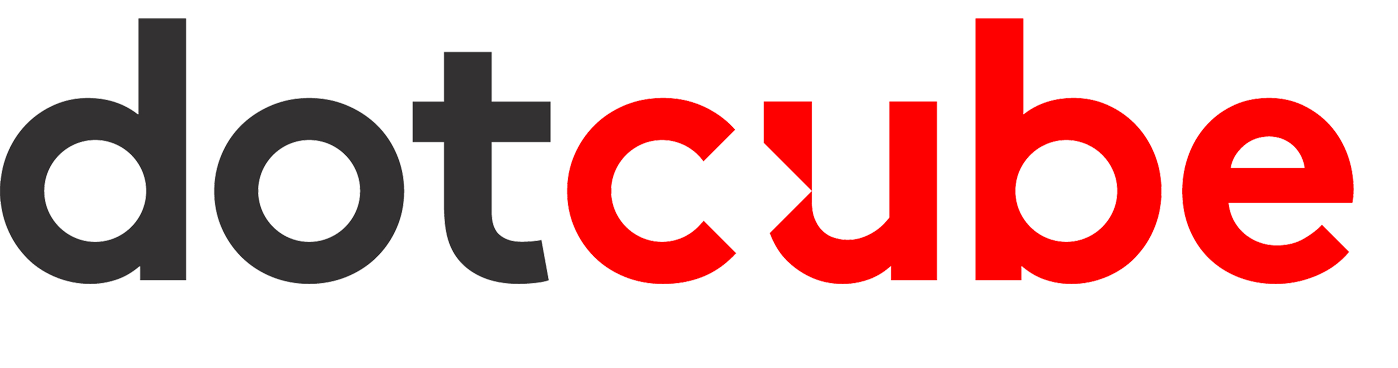This is a tutorial on how to login to your webmail client.
Hosting with cPanel offers a powerful webmail interface that you can use to check your mail from anywhere. In this article, you will learn how to login to webmail and about some of the options you will see.
| Note: The cPanel interface has changed to a theme called Paper Lantern. When you log into webmail, you will see the option for the different types of clients available. There will be a gear symbol in the menu bar at the top of the screen that allows you to select which Webmail client you wish to use. |
Where do I log in to Webmail?
In order to login to your webmail client (we are going to use the domain example.co.za as an example) you can open a new tab in any web browser of your choice and simply type in the address bar webmail.example.co.za and hit enter.
You will be greeted with a screen similar to the one below:
Step 1: You will be asked for a username and password. The username will be your full email address (all lowercase) and the password will be your email address password.
Step 2: Once the correct access details have been entered you will be logged in to your webmail client.
Step 3: Click on one of the two webmail clients (Roundcube or Horde) and get started using your email if a default on is already not selected!
The 2 available Webmail Clients
Horde: Has many features that aren’t available in Roundcube, however, this can at times make the software slower and more “busy”.
Roundcube: Featurewise it falls in between SquirrelMail and Horde, however, it has a very clean look and feel to it, similar to a desktop client such as Mac Mail or Outlook.