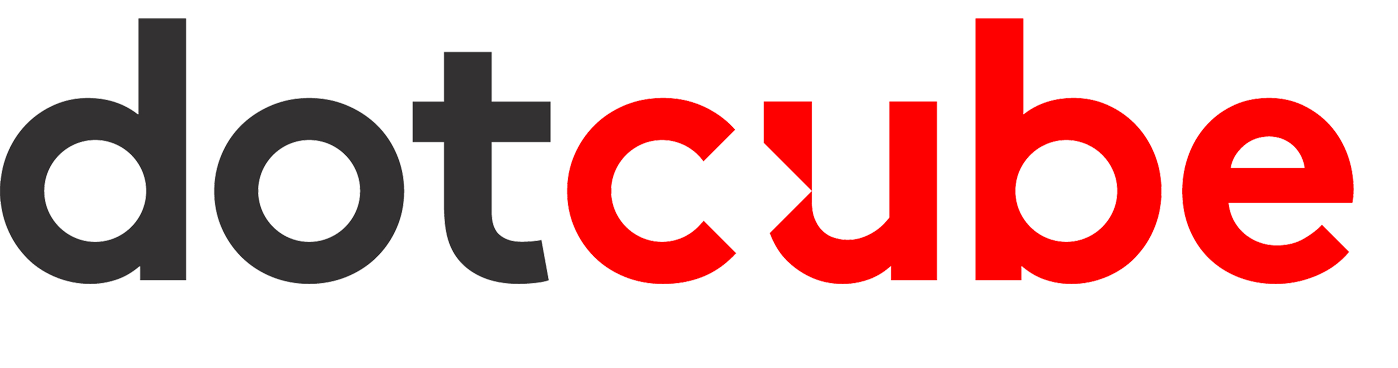Here are step-by-step instructions for using your domain address with Google Calendar to send meeting invites:
-
Create a Google Calendar account by browsing to https://accounts.google.com/NewAccount.
-
Add your first name, last name, and password. You'll need to repeat your password.
-
At the "Username" field, click on "Use my current email instead" and create a Google Account using your domain email address (e.g., [email protected]). Be sure not to create a new Gmail account.
-
Check your email for a verification code. Copy the code and return to the Google webpage to insert it in the field provided. Click "Verify."
-
Add your personal information and click "Next."
-
Agree to the Terms and Conditions.
-
Browse to https://www.google.com/calendar and configure the new calendar using your domain email address. Make sure your domain email address is displayed on the top right of the Google screen.
Congratulations! You now have a Google Calendar account using your domain email address. You can now send invites from your Google Calendar using your domain email address.
Please Note: Users of the CalDav Synchronizer in Microsoft Outlook should select Google as their provider when adding the Calendar created in the steps above.